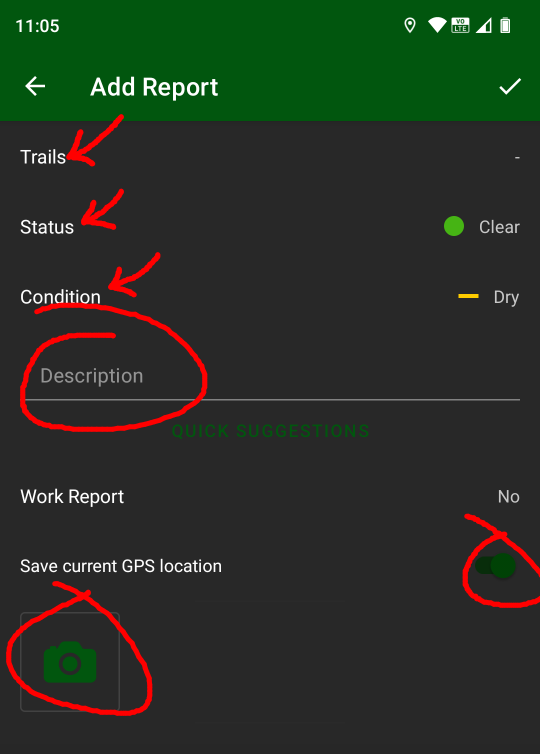Submitting a report
This article gives a brief tutorial on how trail users can report issues with the trail and how volunteers can fix reported issues and report their work. Reporting a problem is a simple two step process once you have signed up for Trailforks and installed the app on your phone.
Note: If you are trying to report an issue you only need to follow steps 1 and 2 below.
The first step is to sign up for a free Trailforks account. Note that premium plans are available that unlock extra features or capabilities but a paid subscription is not required.
Trailforks also hosts some help documents that you can reference:
Step 1 - Locating the report form
Open the app and tap on the yellow triangle. This expands a drop-down menu with three options. Tap on “Write Report.” This will open the “Add Report” pane.
step 1: Locate the report form
Step 2 - Filling out and submitting the report
From the “Add Report” pane you can fill in details about the issue. If the trail doesn’t show up, Tap on “Trails” and select Blankets Creek or Rope Mill as appropriate. The most useful fields are the description, the picture, and your GPS location (if you’re standing right next to the feature). Once you’ve filled out the form tap “Save” and the report is on its way to the trail fairies. Thanks! 👍
Note: We often struggle to locate reported problems because people provide vague information about the location. Please use GPS location if possible.
step 2: filling in report details
Viewing reports online
If you are a volunteer who wants to view a report you can follow the steps below.
Step 3 - Viewing reports online
From the Woodstock region or a specific trail you can click on the “Reports” tab and view new activity. You can also view reports on your phone using the same process. First navigate to our region or to a specific trail and tap on the “Reports” tab.
If you are about to go get you some trail work done, please comment on the report that you are working on. This helps avoid multiple people going out to tackle the same issue. Tap or click on “view” for the report (bottom right in the image below) and enter a comment.
Note: Please be sure to post a comment on reports that you are working on so everyone knows not to duplicate efforts!
Step 3: viewing reports online
Resolving issues
Now it’s time to get some trail work done.
Note: Please be sure to comment on reports you are working on so no one accidentally works on the same report!
Step 4 - Submitting a work report after doing trail work
If you just went out onto the trail and fixed the issue, it’s time to submit a work report. Fill out the top half of the form as you would a normal report. Provide an explanation of what you did to resolve the issue. It helps us understand what’s been done and what we should plan to deal with in more detail later.
Note: Be sure to change the “Work Report” field from “No” to “Yes”!
Note: Please report your work!!! Often times people fix a problem without reporting it. We will deploy a volunteer to fix the issue thinking it’s still there and this results in frustration when a volunteer hikes out to a downed tree with a heavy chainsaw only to find that it’s already been cut up.
Step 4: Submitting a work report when you’ve completed a task
Step 5 (optional): Add volunteer hours
You can add information about how many volunteers helped and how many hours of work were done in the work report. If you have time please help us track our efforts with this feature. It is useful for a variety of reasons.
Step 5: Add volunteer reporting information
Step 6: Viewing work reports
At any time you can see what’s been done by viewing reports online. Navigate to the “Reports” tab and note the differences between a regular report describing an issue and a work report describing work that’s been done to resolve the issue.
Step 6: Viewing completed tasks online
Subscribe to receive reports
If your level of dedication goes beyond the average, even beyond the normal, perhaps beyond the sane, you can sign up to receive alerts when new trail reports are submitted.
Simply scroll to the bottom of the page when you are in the Woodstock region (or on one of our trail pages) and there will be a subscribe button. Click this then specify what notifications you want to receive. Now any time a new report is filed you will receive a notification and can drop what you’re doing to go saw downed trees in the snow like a True Volunteer.
Note: Again, please be sure to write a work report of any work you complete so that we don’t accidentally send two people to do the same job.
Subscribing to receive notifications